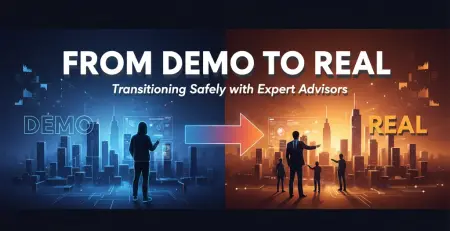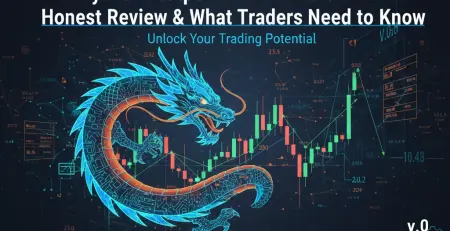2
Nov
Step-by-Step: Setting Up an EA on a VPS for 24/7 Trading
Ever wake up to see your EA stopped trading overnight because your computer decided to update itself? Or missed that perfect breakout because you were stuck in traffic and couldn't monitor your trades? If you're serious about automated forex trading, running your Expert Advisor on a Virtual Private Server (VPS) isn't just a nice-to-have: it's essential.
Setting up an EA on a VPS might seem intimidating at first, but it's actually straightforward once you know the steps. This guide walks you through everything from choosing the right VPS to ensuring your EA runs smoothly 24/7, so you never miss another trading opportunity.
Why VPS Trading Changes Everything
Before diving into the setup, let's address why traders make this move. A VPS eliminates the three biggest killers of EA performance: power outages, internet disconnections, and computer crashes. Your EA runs independently on a remote server with 99.9% uptime, ultra-low latency to broker servers, and no dependency on your home setup.
Professional prop firm traders rely on VPS hosting because consistency matters more than occasional perfect setups. When your EA can execute trades within milliseconds of signal generation, you're playing in the same league as institutional traders.
Step 1: Choosing Your VPS Provider
Not all VPS providers understand forex trading requirements. You need a provider that offers servers located near major financial centers with latency under 10ms to your broker's servers.
Look for these specifications as your baseline:
- RAM: Minimum 2GB (4GB recommended for multiple EAs)
- CPU: At least 1 vCPU (2+ for complex strategies)
- Storage: 25GB SSD minimum
- Bandwidth: Unlimited or high allocation
- Operating System: Windows Server (most MT4/MT5 compatible)
Popular forex-focused VPS providers include ForexVPS, Commercial Network Services, and Contabo. Expect to pay $15-50 monthly for quality service that supports your trading goals.

Step 2: Connecting to Your VPS
Once your VPS is activated, you'll receive login credentials via email. Here's how to establish your connection:
For Windows users:
- Press Windows Key + R, type "mstsc" and hit Enter
- Enter your VPS IP address in the Computer field
- Click "Connect" and enter your username/password
- You're now controlling your VPS remotely
For Mac users:
- Download Microsoft Remote Desktop from the App Store
- Add a new PC connection using your VPS IP
- Enter credentials when prompted
The interface looks exactly like a Windows desktop, but everything runs on the remote server. This is where your EA will live and breathe.
Step 3: Installing Your Trading Platform
Download your broker's MT4 or MT5 platform directly onto the VPS. Never transfer files from your personal computer: always download fresh installations to avoid compatibility issues.
Navigate to your broker's official website and download their platform. During installation, choose these optimal settings:
- Install in default directory (usually C:\Program Files)
- Allow automatic updates
- Create desktop shortcut for easy access
After installation, log in with your live or demo account credentials. Verify your connection shows green bars and current market prices are loading properly.
Step 4: Uploading and Configuring Your EA
This is where many traders get stuck, but it's simpler than you think. Whether you're using a professional EA like our Fort Knox EA or another strategy, the process remains consistent.
Installing the EA files:
- In MT4/MT5, press Ctrl+Shift+D to open the Data Folder
- Navigate to MQL4 (or MQL5) → Experts folder
- Copy your .ex4 EA file into this folder
- Restart your trading platform
- Your EA appears in the Navigator window under Expert Advisors
Configuring EA parameters:
- Drag your EA from Navigator onto your chosen chart
- The EA Properties window opens automatically
- Adjust key settings:
- Lot Size: Start conservative (0.01 for $1000 accounts)
- Risk Management: Set maximum drawdown limits
- Trading Hours: Configure session times if needed
- Magic Number: Unique identifier (important for multiple EAs)
Enable "Allow live trading" and "Allow DLL imports" in the Common tab. These permissions are essential for EA functionality.

Step 5: Testing and Activation
Never go live immediately. Start with these validation steps:
Initial Testing:
- Verify the EA shows a smiley face icon (not sad face)
- Check the Experts tab for any error messages
- Confirm "Auto Trading" button is active (green)
- Test with minimal lot sizes for first few trades
Performance Monitoring: Watch your EA for the first 24-48 hours. Check that trades execute according to your strategy parameters and position sizing remains consistent. Most issues surface within the first day of operation.
Essential Security and Stability Tips
Your VPS runs 24/7, making security crucial. Follow these practices:
Security Measures:
- Change default passwords immediately
- Enable Windows Firewall
- Install only essential software
- Keep your broker login credentials secure
- Regular password updates every 90 days
Stability Optimization:
- Disable Windows automatic updates (schedule manually)
- Turn off screen savers and power saving modes
- Close unnecessary background applications
- Monitor RAM usage (should stay below 80%)
Set up email alerts from your broker for trade notifications. This way, you'll know your EA is working even when you're not watching.
Monitoring Your 24/7 Operation
Successful VPS trading requires ongoing attention, not set-and-forget mentality. Establish these monitoring routines:
Daily Checks:
- Verify internet connection stability
- Review overnight trade execution
- Check for any platform error messages
- Confirm account balance and equity levels
Weekly Reviews:
- Analyze EA performance metrics
- Update any EA parameters if needed
- Review VPS resource usage
- Backup important EA settings
According to MetaTrader's official documentation, EAs perform best when running continuously without interruption, making VPS hosting the professional standard.

Common Troubleshooting Issues
EA shows sad face icon: Check if auto-trading is enabled and your account allows EA trading.
No trades executing: Verify EA parameters match current market conditions and your account has sufficient margin.
VPS connection drops: Contact your VPS provider: this shouldn't happen with quality services.
Platform freezing: Usually indicates insufficient RAM or CPU resources. Consider upgrading your VPS plan.
The Professional Edge
Running EAs on VPS isn't just about convenience: it's about consistent execution that separates profitable traders from inconsistent ones. Your EA responds to market conditions instantly, executes trades at optimal fill prices, and maintains discipline even during high-impact news events.
Many successful prop firm traders start their funding challenges using VPS-hosted EAs because the setup eliminates human error and emotional trading decisions. The small monthly VPS cost becomes negligible when your EA can capture opportunities that manual trading would miss.
With your EA running 24/7 on a professional VPS setup, you've joined the ranks of serious algorithmic traders who let technology handle execution while focusing on strategy optimization and risk management.
Your automated trading system is now operational and ready to work while you sleep, travel, or focus on other opportunities. The key to long-term success lies in regular monitoring, gradual optimization, and maintaining the disciplined approach that automated trading makes possible.