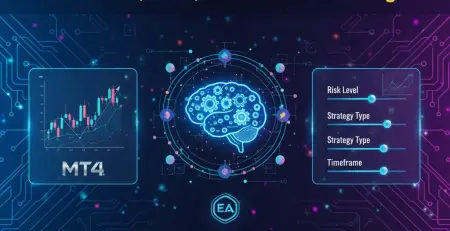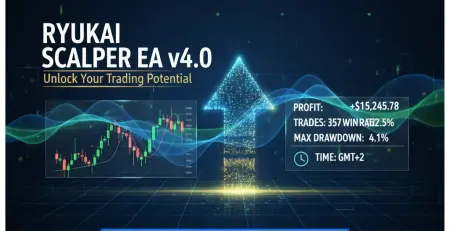9
Nov
How to Load Preset Files on MT4 and MT5: Quick Step-by-Step Tutorial
Ever downloaded a powerful Expert Advisor, only to spend hours tweaking dozens of parameters trying to get it right? You're not alone. Most traders waste precious time manually adjusting settings when they could be using preset files to get their EAs running optimally in minutes, not hours.
Preset files (.set files) are your secret weapon for lightning-fast EA setup. They contain pre-configured parameter settings that transform a complex Expert Advisor setup into a simple one-click process. Whether you're running the latest scalping robot or a sophisticated trend-following system, mastering preset files will save you time and eliminate costly setup mistakes.
Why Preset Files Are Game-Changers for Your Trading Setup
Think of preset files as recipes for your Expert Advisors. Just like a chef doesn't reinvent every dish from scratch, smart traders don't reconfigure every EA parameter manually. These .set files store optimized settings that have been tested, refined, and proven to work.
The benefits hit you immediately. Instead of scrolling through 20+ parameters wondering whether to set your stop loss at 50 pips or 100 pips, you load a preset and know you're using settings that align with your risk tolerance and trading strategy. Professional EA developers often include multiple preset files with their products: one for conservative trading, another for aggressive scalping, and perhaps a third optimized for specific currency pairs.
For traders using sophisticated EAs like those available at FXShop24, preset files become essential. Complex systems with dozens of parameters benefit enormously from pre-tested configurations that eliminate guesswork.
Understanding the File Structure Before You Start
Before diving into the loading process, you need to understand where MetaTrader stores preset files. Both MT4 and MT5 organize files similarly, but the folder names differ slightly. Your preset files live in the MQL4/Presets folder (for MT4) or MQL5/Presets folder (for MT5) within your MetaTrader data directory.
The easiest way to locate this folder is through MetaTrader itself. Open your platform, navigate to File → Open Data Folder, and you'll land directly in your MetaTrader data directory. From here, you can access the appropriate MQL folder and find the Presets subfolder where your .set files belong.
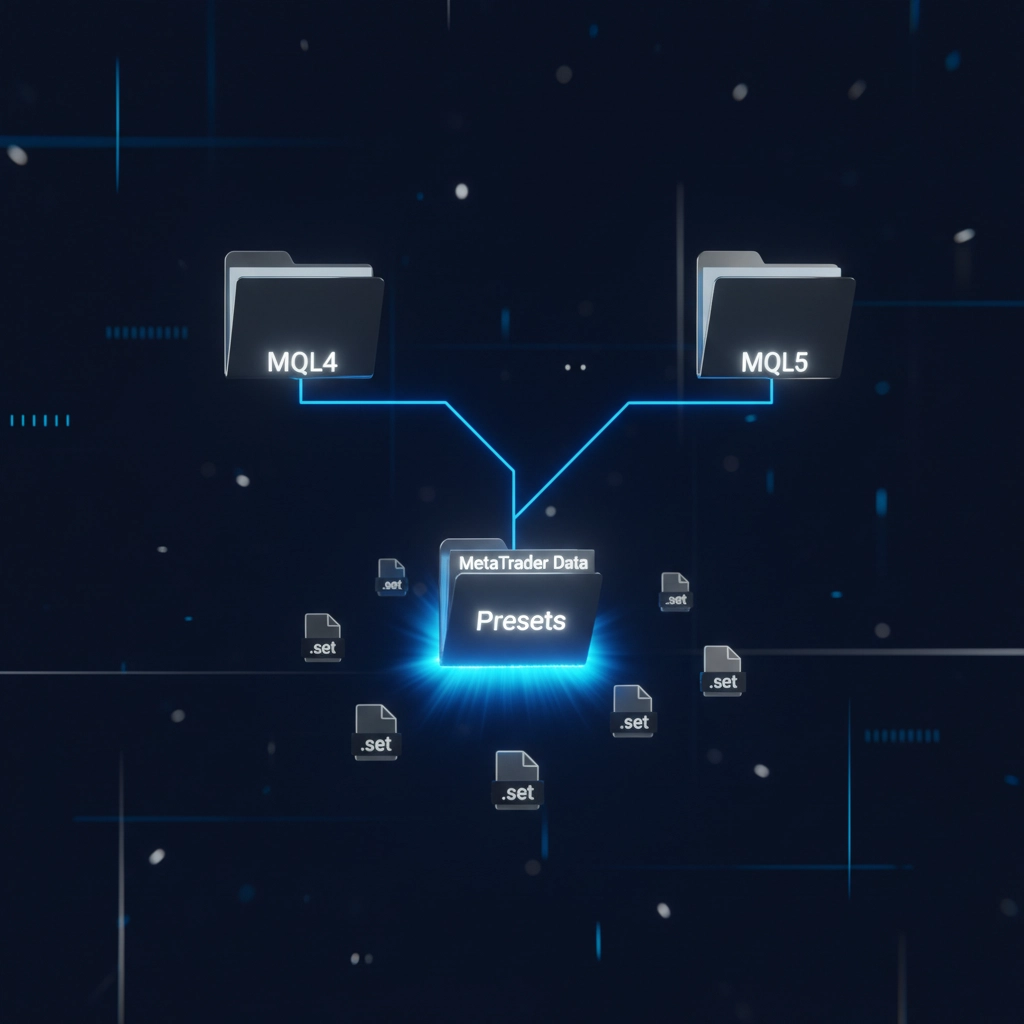
Loading Preset Files in MetaTrader 4: Step-by-Step Process
MetaTrader 4 makes preset loading straightforward once you know the sequence. Start by ensuring your .set file is in the correct location: the MQL4/Presets folder in your MT4 data directory. You can copy preset files here directly, or save them anywhere on your computer if you prefer organizing them differently.
Step 1: Access Your Expert Advisor
Open the Navigator window by pressing Ctrl+N or clicking View → Navigator from the menu. Locate your Expert Advisor in the Expert Advisors section of the Navigator. You'll see all installed EAs listed here, making it easy to find the one you want to configure.
Step 2: Attach the EA to Your Chart
Drag your chosen Expert Advisor directly onto the chart where you want it to trade, or right-click the EA name and select "Attach to a chart." This action opens the EA's properties window, where all the configuration magic happens.
Step 3: Navigate to the Inputs Tab
In the Expert Advisor properties window, click on the "Inputs" tab. This tab displays all configurable parameters for your EA: lot sizes, stop losses, take profits, trading hours, and dozens of other settings depending on the EA's complexity.
Step 4: Load Your Preset File
Click the "Load" button in the Inputs tab. A file browser window opens, typically defaulting to your Presets folder. Browse to your desired .set file and double-click it, or select it and click "Open." Watch as all the parameters automatically populate with the preset values.
Step 5: Verify and Apply Settings
Review the loaded parameters to ensure they match your expectations. You can still make manual adjustments to any parameter if needed: preset files provide a starting point, not rigid constraints. When satisfied, click "OK" to apply the settings and close the properties window.
Your Expert Advisor now runs with the loaded preset configuration, eliminating the tedious process of manual parameter entry.
Loading Preset Files in MetaTrader 5: Platform Differences
MetaTrader 5 follows a nearly identical process with slight interface variations. The core concept remains the same: preset files streamline EA configuration: but MT5's updated interface presents a few minor differences in navigation and appearance.
Accessing the Presets Folder
In MT5, your preset files belong in the MQL5/Presets folder. Use File → Open Data Folder to navigate there quickly, then locate the MQL5 folder and its Presets subfolder. The folder structure mirrors MT4 but uses the MQL5 designation to reflect the platform's updated architecture.
Loading Process in MT5
The loading process mirrors MT4 almost exactly. Open the Navigator (Ctrl+N), find your Expert Advisor, drag it to your chart, and access the Inputs tab in the properties window. Click "Load" to browse for your .set file, select it, and watch the parameters populate automatically.
MT5's interface may look slightly different: cleaner, more modern: but the functionality remains consistent with MT4. This consistency means traders comfortable with one platform can easily work with the other.
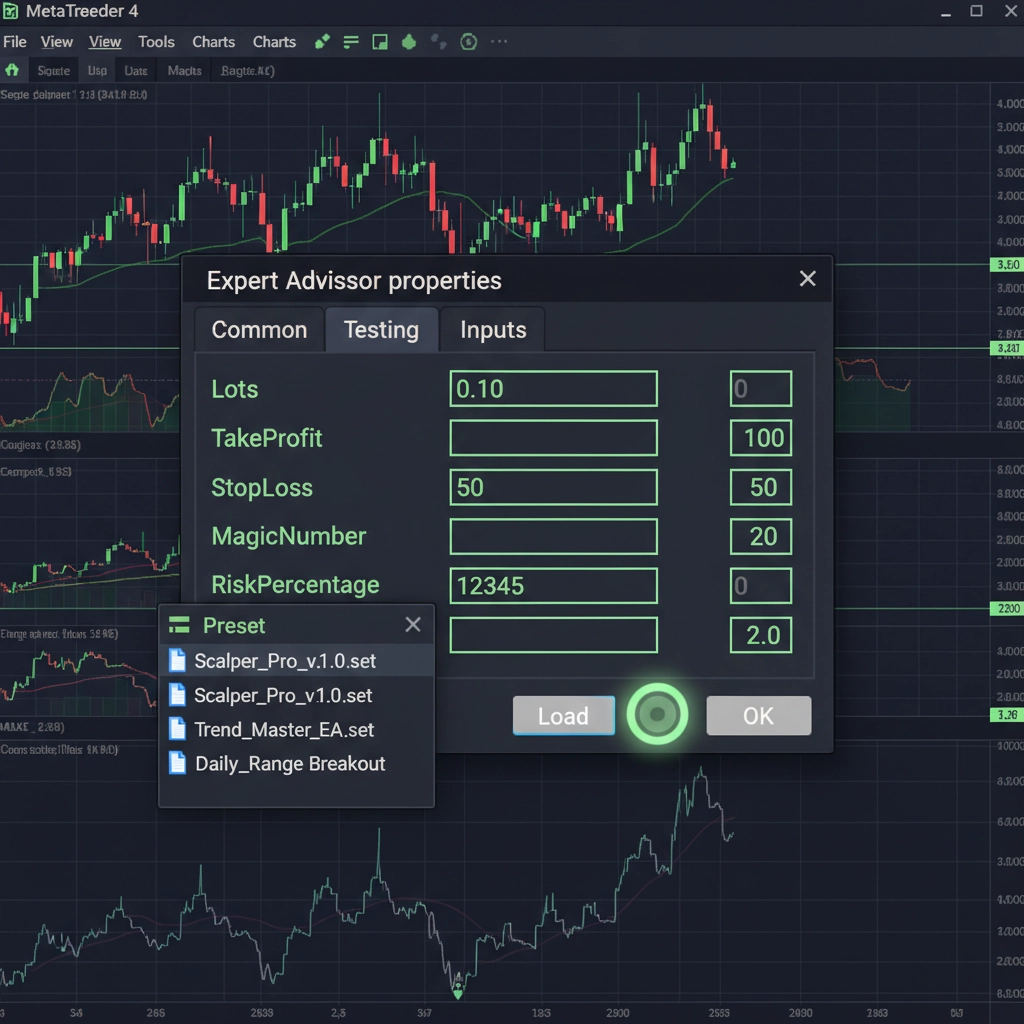
Common Troubleshooting Issues and Solutions
Even straightforward processes sometimes hit snags. Preset files occasionally refuse to load, parameters don't populate correctly, or the Load button seems unresponsive. Understanding common issues helps you resolve problems quickly and get back to trading.
File Location Problems
The most frequent issue involves incorrect file placement. Preset files must reside in the correct Presets folder: MQL4/Presets for MT4, MQL5/Presets for MT5. Placing .set files in other folders prevents MetaTrader from finding them during the loading process.
Compatibility Issues
Preset files created for specific EA versions may not work with different versions of the same EA. Parameters change as developers update their products, potentially making older preset files incompatible. Always use preset files designed for your exact EA version.
File Corruption or Formatting
Damaged .set files produce unpredictable results: some parameters may load correctly while others remain blank or display strange values. Re-download the preset file from your original source, or contact the EA developer for a fresh copy.
Permission and Access Issues
Some Windows installations restrict access to the MetaTrader data folder due to security settings. If you can't copy preset files to the Presets folder, try running MetaTrader as an administrator, or temporarily adjust your antivirus settings to allow file access.
Best Practices for Managing Preset Files
Organization saves time and prevents confusion when managing multiple preset files. Create a systematic approach to naming, storing, and updating your .set files to maximize their effectiveness.
Descriptive File Names
Rename preset files with descriptive names that indicate their purpose. Instead of "preset1.set," use names like "EURUSD_Conservative.set" or "Scalping_HighRisk.set." Clear naming helps you select the right preset quickly without opening each file to check its contents.
Backup and Version Control
Keep backup copies of your preset files outside the MetaTrader data folder. Hard drive failures, platform reinstallations, or accidental deletions can wipe out carefully configured settings. Consider cloud storage or external drives for preset file backups.
Regular Updates and Testing
As market conditions change, revisit and update your preset files accordingly. A preset optimized for trending markets may perform poorly in ranging conditions. Test updated presets on demo accounts before applying them to live trading.
According to MetaQuotes documentation, proper parameter management significantly impacts EA performance, making preset files an essential tool for serious traders.
Advanced Tips for Power Users
Beyond basic loading, preset files offer advanced functionality for experienced traders. You can create multiple presets for different market conditions, trading sessions, or risk levels, then switch between them as conditions change.
Creating Custom Presets
After optimizing an EA's parameters for your specific strategy, save those settings as a new preset file. In the Inputs tab, configure all parameters to your preferences, then click "Save" instead of "Load." Choose a descriptive filename and location, and you've created a reusable preset for future use.
Session-Specific Configurations
Consider creating presets for different trading sessions: one for the London session's volatility, another for quieter Asian hours. This approach allows you to quickly adapt your EA's behavior to changing market characteristics throughout the trading day.
Risk-Based Preset Variations
Develop multiple presets with varying risk levels: conservative settings for uncertain markets, aggressive configurations for strong trending periods. Quick preset switching lets you adapt to changing market sentiment without manual parameter adjustments.

Integration with Popular Expert Advisors
Many professional EAs come with preset files included, designed by developers who understand their systems intimately. These presets represent tested configurations that balance performance with risk management, providing excellent starting points for your trading strategy.
When working with sophisticated systems like those available through professional trading platforms, preset files become even more valuable. Complex algorithms with numerous parameters benefit enormously from pre-tested configurations that eliminate the trial-and-error approach to optimization.
Moving Forward with Preset File Mastery
Loading preset files transforms EA setup from a time-consuming chore into a quick, professional process. You've learned the step-by-step procedures for both MT4 and MT5, troubleshooting techniques for common problems, and best practices for file management.
Start implementing preset files with your next EA installation. Create organized folders for different trading strategies, develop descriptive naming conventions, and maintain backup copies of your most successful configurations. Your future self will appreciate the time saved and consistency gained through proper preset file management.
Remember that preset files are starting points, not final destinations. Use them as foundations for your trading strategy, then fine-tune parameters based on your risk tolerance, account size, and market observations. This balanced approach combines the efficiency of preset files with the customization that makes each trading strategy unique.